Most people understand the stress of finding documents when they are scattered in different folders on your computer or cloud service. It’s overwhelming, but cleaning up can help you focus. In fact, 41% of office workers say a tidy workspace boosts productivity.
Imagine trying to compile reports, sign contracts, or manage project files scattered across different devices and folders. The task can feel daunting and unproductive. According to a study, over 60% of office workers report losing significant time every week searching for misplaced files or dealing with poorly organized digital documents. This inefficiency not only slows productivity but also adds unnecessary stress to daily workflows.
This is where Software as a Service (SaaS) solutions come into play. SaaS tools have revolutionized document management by offering cloud-based platforms that provide flexibility, security, and advanced functionality. These tools are designed to simplify tasks like merging, editing, signing, and sharing PDF files, helping users save time and maintain organization. Whether you’re a busy professional managing client contracts, a student working on a group project, or a small business owner handling invoices, SaaS solutions can transform how you interact with digital documents.
PDF management software powered by SaaS is not only efficient but also accessible from anywhere with an internet connection. This means that remote teams can collaborate on documents seamlessly, while individuals can access their files across devices without hassle. Cloud integration, automation features, and robust security protocols ensure that your files are always safe, up-to-date, and easy to manage.
By embracing SaaS solutions for PDF management, you’re not just adopting a tool—you’re investing in a smarter way of working. The time saved on mundane tasks can be redirected toward strategic planning, creative problem-solving, or even personal pursuits. In a world where efficiency and adaptability are key, mastering SaaS-powered document management is a step toward unlocking your full potential.
In the sections ahead, we’ll guide you through practical steps to enhance your productivity with SaaS-based PDF tools. Across industries from healthcare and B2B companies to e-commerce and crowdfunding platform sites aiming for optimization, this article has something for everyone. Let’s dive in and discover how you can turn PDF management from a hassle into a streamlined, rewarding experience.
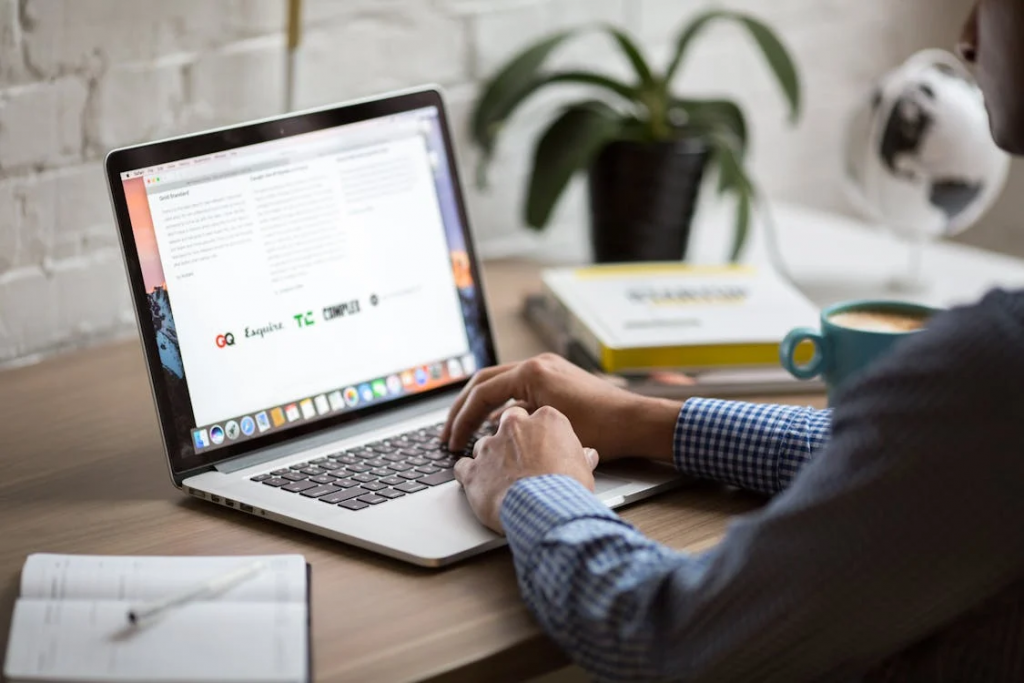
Step-by-Step Guide for Merging Files with Desktop Software
Merging PDF files on your desktop can be done efficiently using reliable software solutions like PDFelement. These tools not only help you combine documents but also ensure the final output is well-organized and professional. Here is a detailed step-by-step guide to help you through the process:
Using Lumin to Combine PDFs
Lumin provides a quick and easy solution for merging PDF files. Here’s how to do it:
- Download and Install the latest version: Follow the installation prompts to set up the software on your computer. Once Lumin is installed, launch the application to begin the merging process.
- Access the Combine PDF Feature: On the main interface of Lumin, locate and select the “Combine PDF” option. This feature is designed specifically for merging multiple files into one, offering a streamlined workflow for users.
- Upload PDF Files: Click the “Add Files” button to browse your computer and select the desired PDFs. To upload multiple files simultaneously, hold down the Ctrl key (or Command key on Mac) while selecting each file. Once your selection is complete, click “Open” to upload the files into Lumin.
- Arrange File Order: After uploading, the selected files will be displayed in a list within the Combine PDF window. Arrange the files in your preferred order by dragging and dropping each file.
- Preview and Adjust: Before merging, take a moment to preview the files and make any necessary adjustments. Lumin allows you to review the pages within each file to ensure consistency in formatting and layout.
- Merge and Save the Document: Click the “Combine” button. Lumin will process the files and generate a single, consolidated PDF document. Choose a location on your computer to save the new file.
By following these steps, you can leverage PDFelement’s capabilities to efficiently merge PDF files and create polished, professional documents. Its user-friendly design and advanced features ensure that even complex merging tasks are completed with ease.

Advanced Tips for Efficient PDF Merging
Efficient PDF merging goes beyond simply combining files. By leveraging advanced techniques, you can save time, maintain quality, and streamline your workflow. Here are in-depth tips to help you make the most of your PDF merging process:
- Focus on Organization: Properly labeling and arranging files before merging saves time during the process. Use clear and descriptive file names that indicate their content or order. Keeping a structured folder system also helps prevent confusion when handling multiple documents.
- Ensure Consistency in Formatting: Discrepancies in font styles, sizes, or page layouts can create a disjointed final document. Review each file to standardize these elements. A uniform format not only enhances readability but also maintains professionalism in your final document.
- Take Advantage of Automation and Batch Processing: These tools enable you to merge multiple files simultaneously, reducing repetitive tasks and increasing efficiency. If you frequently work with PDFs, setting up automation features can save hours of manual work.
- Manage Large Files Effectively: Split massive files into smaller sections, merge these segments, and then combine the final pieces. Some PDF editors allow you to compress files without sacrificing quality, making them easier to store and share.
- Enhance Security: Add password protection or encryption if handling sensitive documents. Lumin and other PDF tools also offer digital signature features to enhance document authenticity. This feature is especially useful for contracts, legal agreements, and confidential reports.
- Utilize Cloud-Based Solutions: Cloud-based editors like Lumin Sign and Lumin’s eSign API allow you to integrate secure digital signatures, access, merge, and share files from anywhere, with added collaboration features for team-based projects. Real-time synchronization ensures that all stakeholders work with the latest document version, reducing miscommunication and errors.
- Regularly Back Up Your PDFs: Save multiple copies of your important PDFs in secure locations, such as cloud storage or external drives, to prevent data loss in case of technical issues.
By implementing these strategies, you can turn the task of PDF merging into an efficient and seamless part of your workflow. Whether you’re a business professional managing contracts or a student compiling research materials, these tips will help you save time and create polished, high-quality documents.
The Final Merge: Unlocking Your Productivity Potential
In today’s fast-paced world, where efficiency and organization are paramount, mastering the art of PDF merging can be a game-changer. Reliable tools like PDFelement and others mentioned in this guide provide more than just basic functionality—they empower you to streamline your workflows, maintain consistency, and enhance document management.
By incorporating automation into your PDF merging process, you free up valuable time to focus on higher-priority tasks. Features such as batch processing, digital signatures, and cloud integration ensure that your documents are not only organized but also secure and accessible. These tools simplify what was once a tedious task, turning it into a seamless operation that fits perfectly into modern, dynamic work environments.
Take the steps outlined in this article and explore the full potential of these tools. As you implement these strategies, you’ll find that organized and efficient document handling isn’t just a benefit—it’s a necessity in achieving your goals.























Leave a comment!