To use VPN, one should observe the following steps: 1) Choose a reliable VPN and sign up; 2) Download and install the application, if necessary; 3) Set up the VPN according to the service specifications; and 4) Run the VPN responsibly.
While the internet is useful, it may undermine security. Someone may be spying on users’ online activities when they connect to the public internet. Also, internet service providers (ISP) may access online data and deal them to advertisers. Besides, popular apps and online services have been criticized for the way they handle their users’ personal information.
Again, despite the claims of many ISPs, apps, and internet data hubs to the contrary, governments still manage to obtain users’ browsing information. A VPN can deal with these concerns and secure the private data of internet users. Yet, there are still some who do not know how to use VPN services for internet security.
Likewise, utilizing a VPN might be difficult for a beginner. Learning how to use VPN software can optimize the full functionalities and benefits of the application to its user. This post will explain the steps of how to get, set up and use the service.
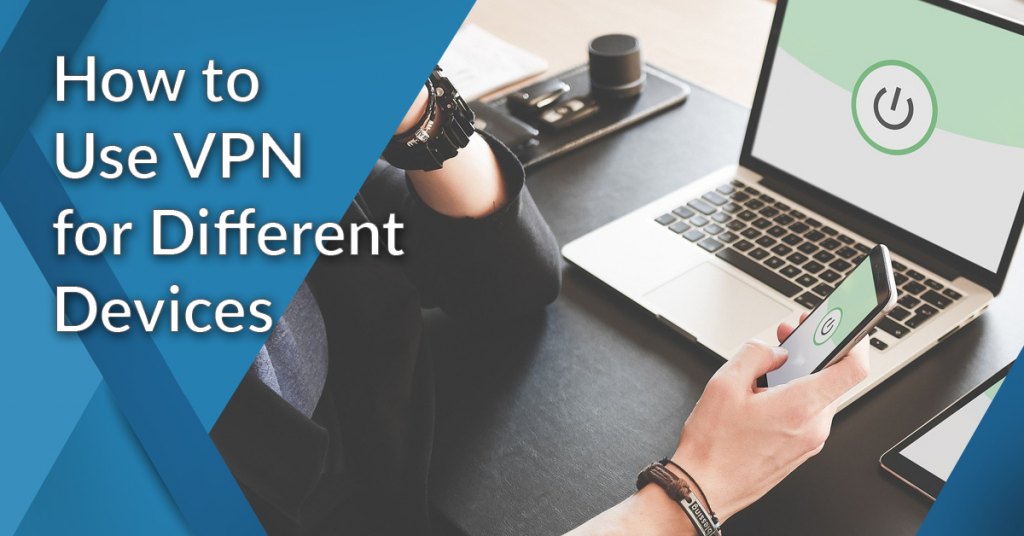
How to Use VPN Table of Contents
A rising number of internet users globally feel powerless, says a Pew Research study. More than 80% of the American respondents in the survey feel they have little control over data collected about them online. Likewise, almost the same number of respondents believe that the potential risks of companies collecting data on them outweigh the benefits. As such, 85% of user respondents gained awareness of VPN and its use, according to a 2021 survey by security.org. Internet users turn to VPNs for security (49%) and privacy (40%).
Thus, VPN usage has been continuously expanding worldwide, particularly since the introduction of smartphones and the growth in internet usage for commercial transactions and remote work. According to Statista, VPN users were primarily motivated by access to better entertainment content provided by VPNs. The rest use VPNs to get access to social networks and news services, as well as to stay anonymous when browsing the internet. Accessing data, websites, and services at work ranks fourth, and interacting with friends and family overseas rounds out the top five leading motivations for VPN usage worldwide.
Source: Global Web Index (2022)
VPN users are increasing in numbers but there are still more who do not understand how VPN works and how to use VPN services. In this article, we will present the basics of how it works, how to set up a VPN account, how to use VPN software, and what to consider in using the service. We also included some of the top VPN apps in the market to give you a better glimpse of what a good VPN should be.
How does a VPN work?
VPN, as the name implies, provides users with a virtual private network via which they can safely and securely access the internet. When you browse the internet, a VPN routes your data through a secure tunnel to the servers of the VPN service provider. Then, your information is encrypted and sent to the website you are attempting to view.
When data is encrypted, it cannot be read without an extremely strong password, known as a key. The key, only known to your machine and the VPN server, converts encrypted information into readable information again. As such, no spy or hacker can read your encrypted data, even if they can have a hand in them.
Without a VPN, your IP address, the unique number to your home network, is accessible to the internet. A VPN conceals your IP address by acting as an intermediary and rerouting your traffic. It also adds encryption or a tunnel around your identity.
Now, your device and your VPN are seen as sharing a local network. As a result, your IP address will be that of one of your VPN Provider’s servers. Additionally, instead of sending your internet traffic straight to your ISP, VPN routes it through a VPN server. Consequently, when your data is eventually delivered to the internet, it seems to come from the VPN server rather than your device.
The VPN server and encryption tunnel work together to prevent your ISP, governments, hackers, and others from eavesdropping on you as you browse the web.
Connecting to a VPN is usually pretty straightforward. After signing up with a VPN service, you download and install the VPN software. The VPN will then connect you to a server of your choice. You do not need to learn complex processes on how to use VPN software as it is such a breeze.
VPN apps operate in the background of your device and do not interfere with anything else. They simply add an extra layer of protection to your Wi-Fi network.
Share of VPN Usage per Region
Source: Global Web Index 2022
Designed byCan a VPN See Passwords or Sensitive Data?
Can VPN get passwords? When used, a VPN replaces your ISP, acquires access to all network servers and routers, and monitors everything you do online. Hence, your VPN gets access to your data. However, a VPN cannot read SSL-encrypted communication, such as usernames and passwords submitted to HTTPS websites. As a result, a VPN cannot read login credentials. Reliable VPNs value privacy and would not risk losing their clients’ trust. Shady VPN companies, on the other hand, may include malicious code and malware in the VPN software you download and install. Therefore, they can obtain your passwords.
How about sensitive information like bank logins? When one visits a bank’s website, the URL bar displays a green padlock icon, which indicates that the connection is over HTTPS and that any sensitive information submitted is encrypted. Only the user’s PC and the bank’s servers can read submitted data. Even if hackers intercept the traffic, they may know that the user visited the bank’s website, but they cannot read the data sent.
When using VPNs, the following precautions are essential to safeguarding your credentials online:
- Choose a reputable VPN.
- Use full VPN software instead of a limited web browser plug-in.
- Use HTTPS connections only.
- Avoid bogus password-stealing public Wi-Fi networks.
- Avoid VPNs with fake DNS.
- Avoid VPNs that can install a self-signed root (HTTPS) certificate.

Bright Data creates a secure encrypted HTTPS connection with the target site for your protection and privacy.
Examples of VPN
To know more about the functionalities of a VPN, here are the top five VPN apps currently in the market.
BrightData
Bright Data is a popular online data platform that assists businesses in obtaining essential public web data. The VPN app provides a reliable request-proxying solution. It provides a proxy manager, ready-made datasets, and a data collection infrastructure with 99.9% uptime to let customers obtain public web data. The VPN program also contains a proxy browser plugin that can be integrated with all major browsers, including Chrome, Firefox, and Microsoft Edge, enabling simple one-click IP rotation. Bright Data is the largest and quickest 3G/4G mobile proxy network for mobile consumers, offering ethically sourced and compliant mobile IPs for bypassing mobile website limitations.
NordVPN
NordVPN is a network security solution for small to large businesses that provides encrypted connections, private gateways, team control panels, third-party shields, and other features. This VPN program is easy to download and install. It also offers a simple user interface. Likewise, there is no need to acquire extra accounts to have a secure internet connection because one subscription serves six devices. NordVPN offers limitless bandwidth and uninterrupted streaming via its thousands of servers in 59 countries. Customers may contact active customer service through phone, live chat, or email.
ZenMate
ZenMate is one of the most affordable high-quality VPN apps on the market. The app is available for Windows, Mac OS, iOS, and Android, and there is also a free browser extension for Google Chrome and Mozilla Firefox. ZenMate VPN allows users to connect up to five devices with a single subscription. Also, the application offers a list of the servers with the quickest download rates. ZenMate uses military-grade AES-256 encryption technology and has a strict no-logs policy. As a result, anyone can use the internet privately. The VPN software offers over 2,000 servers in over 35 countries, which is more than enough to make a stable connection anywhere in the world.
ExpressVPN
ExpressVPN is a service that allows users to route specific segments of data via a virtual private network. With over 3,000 servers in 90 locations, the VPN software provides worldwide, comprehensive coverage, ensuring that connectivity speed is never an issue. The VPN application has advanced options in addition to basic privacy and security features. Likewise, the software is easy to use. ExpressVPN operates in the background and does not influence internet speed. ExpressVPN’s cross-platform compatibility is one of its best features. The same VPN program may be used on a PC, tablet, and phone.
Perimeter81
Perimeter 81 is a VPN solution that enables secure remote access from anywhere. Thousands of enterprises, including small and large firms, use the VPN program as their primary security measure. The VPN app seamlessly connects with leading cloud service providers. It offers a strong and intuitive user interface that shows useful status information. Users can govern team member access from anywhere using the app’s all-in-one cloud administration platform, transfer resources to the cloud rapidly, and gain network analytics. Furthermore, Perimeter 81’s customer care is quick to reply to concerns and difficulties.

With over 5,000 servers worldwide, NordVPN gives you a wide array of options for where to connect.
Installing VPN
Before you can do the steps on how to use VPN software on your device, you must first install it. Installing a VPN is quite simple. It takes roughly 10 minutes to get started with it. Depending on the device you use, the steps you need to follow to install your VPN may vary significantly. The following presents the simple installation processes for each device.
Installing on Laptops
- Choose a reliable VPN.
- Install it on your computer after downloading it.
- Log in to the app using your credentials or activation code.
- To join a server, click the connect button.
Installing on Mobile Devices
- Launch the Settings app on your mobile device.
- Select Network & Internet, then VPN. If you can’t locate it, search for “VPN.” If you still can’t find it, contact the device manufacturer.
- Click the desired VPN.
- Enter your username and password.
- Tap the Connect button. The software opens if you use a VPN app.
Installing on Routers
To install a VPN on your router, you will need router firmware like DD-WRT or Tomato. The following steps may vary depending on the router model.
- After determining whether to use DD-WRT or Tomato, you may download and install the firmware on your router.
- Connect your router.
- The first step in correctly setting both routers is to configure your primary router to allow VPN passthrough.
- After you’ve activated your primary and secondary routers, you must link them.
- Connect to your VPN After you’ve configured your router with DD-WRT or Tomato, you may connect it to your VPN provider.
Installing on Smart TV
Since most Smart TVs run with Android, the process is similar to installing an app on your phone or tablet.
- Sign up for a VPN that works with your device.
- Navigate the Google Play Store and search for your VPN program.
- Sign in and connect to a server in the appropriate country.
- Launch the desired region-locked app and begin watching a video. It should start almost immediately, but if it does not, consider clearing the app’s cache or trying a different server.

Setting up VPN
After installing a VPN on your device, you must configure its setting for it to work properly. The following guides present the different ways how to set up a VPN account on common platforms.
Setting up for Windows
- Go to Settings > Network & Internet and choose VPN.
- Alternatively, put VPN into the Windows search box and choose VPN Settings.
- Select Add a VPN connection from the menu.
- In the VPN Provider section, select Windows (built-in) and fill in the remainder of the form using the network administrator’s information.
- The VPN is now accessible from the Wi-Fi section. Select the created VPN connection by clicking the Wi-Fi icon in the system tray.
You can try any of these leading VPN services for Windows.
Setting up for Chrome
- Click on your account photo in the bottom-right corner of the screen.
- Go to Settings and select Add connection under the Network section.
- Select Add OpenVPN/L2TP.
- Fill out the form with the necessary information and click Connect.
You may also need to install server and user certificates before you can manually do the steps on how to set up a VPN. The network administrator or VPN provider should have all of the needed information to guide you on this.
Setting up for Mac
There are two ways how to set up a VPN for Mac computers, either you import a VPN settings file or you set it up manually.
Import a VPN settings file. Do one of the following actions on your Mac:
- Double-click the file to open Network Preferences and import the settings automatically.
- Go to the Apple menu > System Preferences, choose Network, then the Action pop-up menu, and finally, Import Configurations. Select the file and then click Import.
Manually setting up on macOS
- Go to System settings > Network by clicking the Apple menu.
- Select the “+” icon from the list on the left.
- On the Interface menu that appears, select VPN.
- You’ll need to go over each area and fill in the blanks.
- First, Select VPN Type, then VPN Protocol, provide a name, and click Create.
- Next, input the server address, authentication and login information, and any extra network administrator settings.
- Click Apply, then OK.
- To connect to the VPN, navigate to System Preferences > Network, click on the VPN service name, and then click Connect.
- You can also pick Show VPN status in the menu bar and use the status icon to check your VPN status.
Setting up for Android
- Navigate to the phone’s Settings menu. Remember that the steps below may differ based on the device you’re using.
- Select Wi-Fi & Internet or Wireless & networks. Essentially, you must navigate to the network settings page.
- Choose a VPN. You may need to extend the options on some devices by first pressing More.
- In the top right corner, tap the + sign. If you don’t see one, open the advanced settings menu (usually by tapping on the three vertical dots icon).
- Enter the required information, such as the server address, username, and password. The network administrator will provide you with this information.
Setting up for iOS
- Open Settings on your iPhone or iPad.
- Select VPN under General.
- Next, choose Add VPN Configuration.
- Your network administrator will supply the essential information. This comprises the VPN protocol, VPN settings (remote ID, server), and authentication login information.
- When finished, hit Done to save the profile.
- The VPN connection may now be enabled or disabled by using the slider toggle on the VPN page.
Whether you’re using an Android phone or an iPhone, these top VPN services for mobile phones are easy to install.
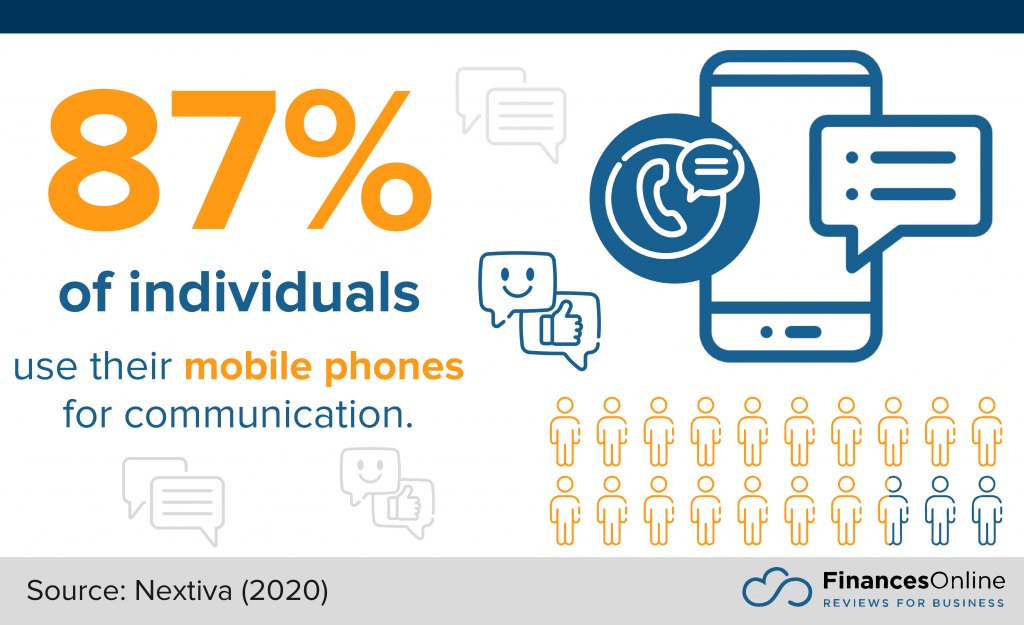
Considerations for Using VPN
Now that a VPN is installed and set up on your device, you can use it to securely browse the internet. But, before you enjoy secure internet browsing using VPN, here are some considerations to optimize the experience.
- When accessing the Internet from a public area or any other place that offers free public Wi-Fi, you must use a VPN.
- VPNs may give an extra layer of protection to your online banking, especially when using public Wi-Fi. However, some financial institutions limit access to people who appear to be coming from an unexpected area. Connecting to a server location in your home country before logging in to your bank will help you avoid being locked out.
- Use a VPN to access network resources for remote work. Accessing a remote work network over a secure encrypted connection improves safety, security, and productivity.
- Make sure you use a VPN app on a device with appropriate specifications. Running a VPN protocol and encryption can use significant processing power, which affects the device’s performance and internet connection speed.
- VPNs may potentially slow down your internet connection if the settings are incorrect. Before using your VPN service, always ensure that it has the proper configuration.
- Some countries have restrictive governments that discourage VPNs, like those in countries with the strictest laws. Thus, always check the local VPN restrictions before using one.
- Using a VPN is legal, but using it to do illegal online activities is still illegal.
- Always check some handy tutorials and resources to know the full potential of your VPN.
Source: Pew Research Center
Secure Your Internet Connection Using VPN
Online security is very important these days when people do most of their transactions over the internet. Using a VPN service can be of great help to ensure that one’s private data is not compromised. Thus, knowing how to use VPN services properly is critical in ensuring that you are browsing the internet safely and securely.
Likewise, understanding how to set up a VPN is also crucial to enjoying the service’s full potential and benefits. Try one of the best VPN services in the market and have a secure internet connection.




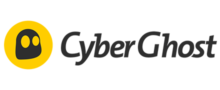

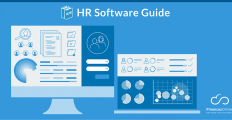


















Leave a comment!