Are you constantly dealing with high transaction fees, limited customization options, and restricted access to your Shopify store’s data? Let’s end your struggle today by migrating from Shopify to WooCommerce with our detailed guide.
In this article, we’ll cover all you need to know to migrate Shopify to WooCommerce:
- Shopify vs WooCommerce: Why move to WooCommerce?
- What to prepare for Shopify to WooCommerce migration?
- How to migrate from Shopify to WooCommerce automatically?
- How to migrate from Shopify to WooCommerce manually?
- Shopify to WooCommerce’s post-migration checklist
Let’s dive right in!

Shopify vs WooCommerce: Why Move To WooCommerce?
Before we show you the detailed guide on Shopify to WordPress migration, let’s first explore what Shopify vs WooCommerce is.
What is Shopify?
Shopify is the most popular hosted eCommerce platform thanks to its ease of use and various built-in sales features.
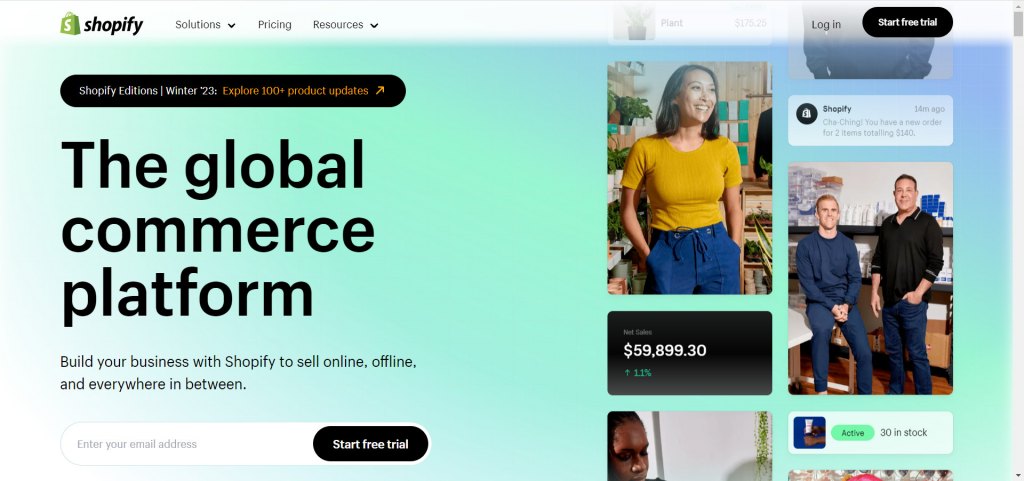
Shopify is a top-notch eCommerce platform
When you sign up for a Shopify account (ranging from $39-$399/month), you can host your e-site on Shopify’s server and access an admin dashboard to manage your store easily.
Despite Shopify’s beginner-friendly experience, the platform is too basic for merchants with advanced customization needs.
What is WooCommerce?
Meanwhile, WooCommerce is a well-known plug-in built for WordPress websites. The plug-in allows you to enable eCommerce functionalities on your website, like adding products, accepting payments, and more.
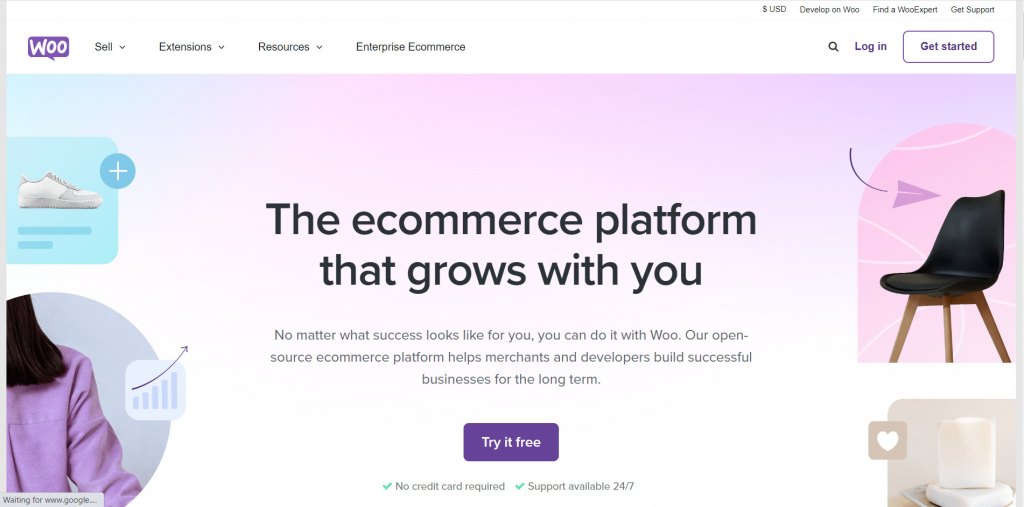
WooCommerce is loved for its endless customization capacities
What makes WooCommerce a go-to solution for millions of brands is that the platform has extensive customization scope. This means you can have full control over any aspect of running and growing your store, something hardly achievable with Shopify.
Is it worth switching from Shopify to WooCommerce?
There is no denying how fantastic Shopify is. However, between Shopify vs WooCommerce, if you want more control over how your store works and looks, you’ll love to migrate from Shopify to WooCommerce.
Here are some facets where WooCommerce overshadows Shopify:
- Unlimited flexibility: With WooCommerce, you have complete control over your website’s design, functionality, and user experience. Customize every aspect to match your unique brand identity and create a personalized online store.
- Extensive plugin ecosystem: WooCommerce offers a vast array of plugins and extensions to enhance your store’s capabilities. You’ll find everything you need to drive growth and success, from SEO optimization to advanced analytics and marketing tools. Some plug-ins you might already know are Yoast SEO, Elementor Website Builder, Popup Builder by OptinMonster, etc.
- Cost-effective solution: WooCommerce is an open-source platform with no monthly fees or transaction charges. You’ll have more control over your budget and can allocate resources to areas that matter most to your business.
- Data ownership: With WooCommerce, all your store’s data is in your hands. You’re not locked into a proprietary system, allowing you to migrate, back up, or integrate your data as you see fit.
Dead set on moving your online business to WooCommerce? Let’s go through the preparation checklist we sum up first!
What To Prepare For Shopify To WooCommerce Migration?
Back up your Shopify store’s data
In case you accidentally mess up your store’s important data during the migration process, before learning how to convert Shopify to WooCommerce, let’s back up your Shopify store’s data first.
From our experience, there are 2 ways you can back up your Shopify data:
- For manual method: you can export data like Orders, Products, and Customers under CSV files and download your theme file. Your exported data files will be sent to the email you use to sign up for your Shopify account.
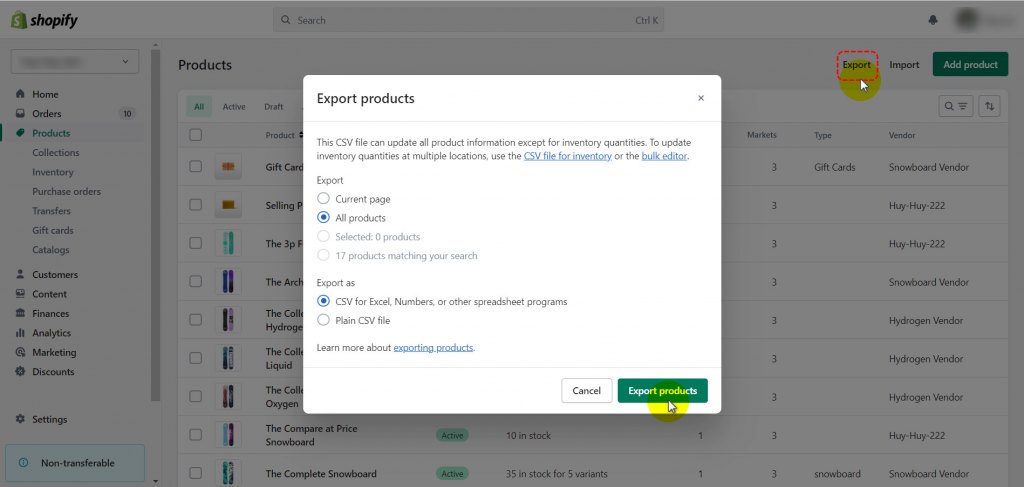
For instance, to export product data, on the Products tab, click Export
- For automatic method: If you are not into the manual work, you can back up your store data using a third-party Shopify app. And the app we highly recommend you is Rewind Backups. This tool uses Shopify’s public APIs to back up all your store’s important data with real-time updates.
Create a new WooCommerce website
After ensuring your essential data is safe and sound, the next thing to do is create a new WooCommerce website if you don’t have one yet.
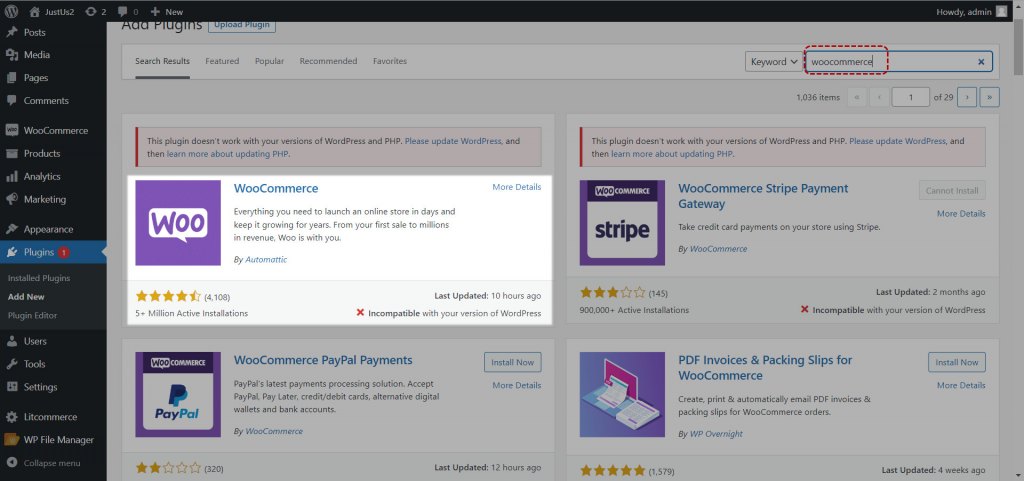
After finding a hosting provider for your WordPress site, go to Plugins > Add new > Search for WooCommerce to install to your site
Here are the crucial things you should set up for your new WooCommerce website:
- Set up a reliable hosting provider and install the latest version of WooCommerce.
- Consider your target audience and choose a suitable WooCommerce theme that aligns with your brand.
- Plan your website’s structure, including categories, subcategories, and navigation menus.
- Configure essential settings, such as payment gateways, shipping options, and tax rates
How To Migrate From Shopify To WooCommerce Automatically?
Now that you’ve backed up your store data and created a WooCommerce website, let us show you how to migrate from Shopify to WooCommerce using LitExtension’s Shopify to WooCommerce migration service.
Firstly, you have to sign up for a LitExtension account using your email, Facebook, or Google account.
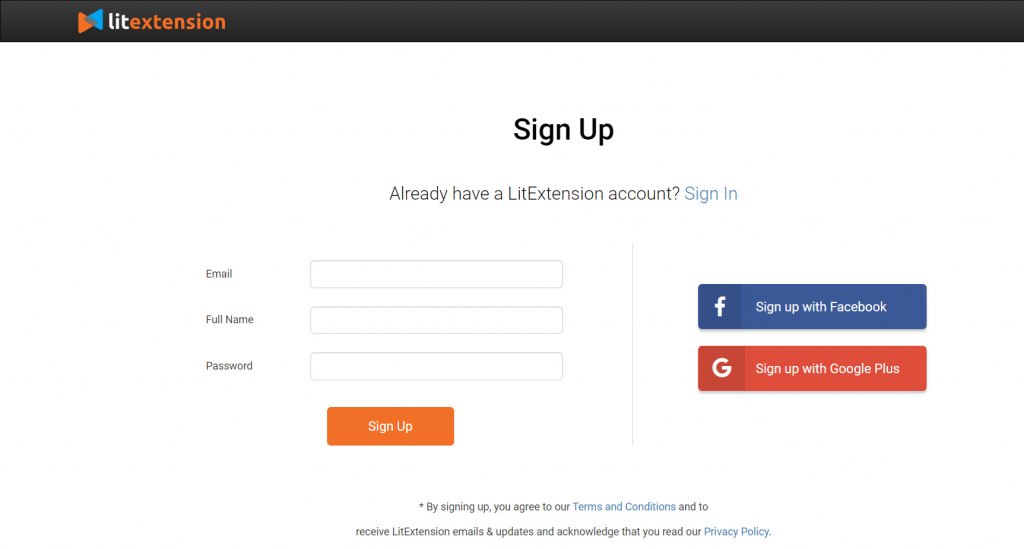
Sign up for a LitExtension account to get started
Step 1. Set up your Source and Target Cart
To initiate the migration process from Shopify to WooCommerce, you can begin by clicking on the “Create New Migration” option.
On the migration setup page, choose Shopify as the source cart type and provide your store information, such as the store URL and API password.
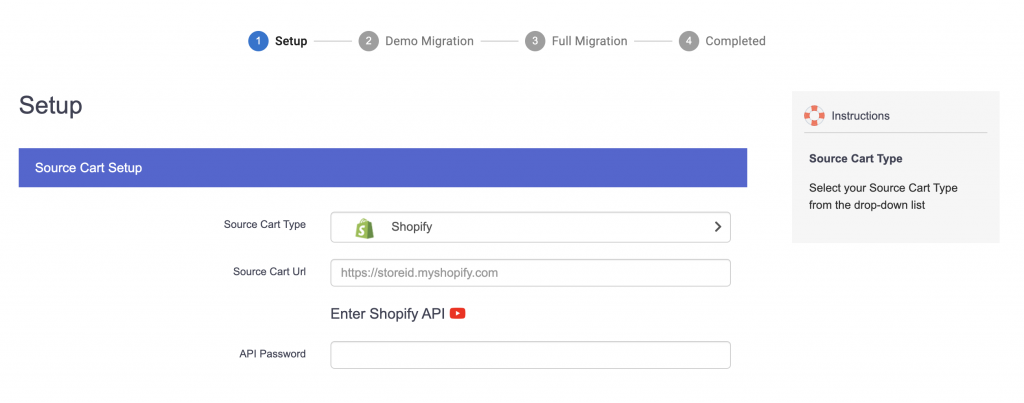
Choose Shopify as your source cart
👉 Follow this 30-second guide to get your Shopify API password.
For the Target Cart setup, enter the URL of your WooCommerce store and proceed with the installation.
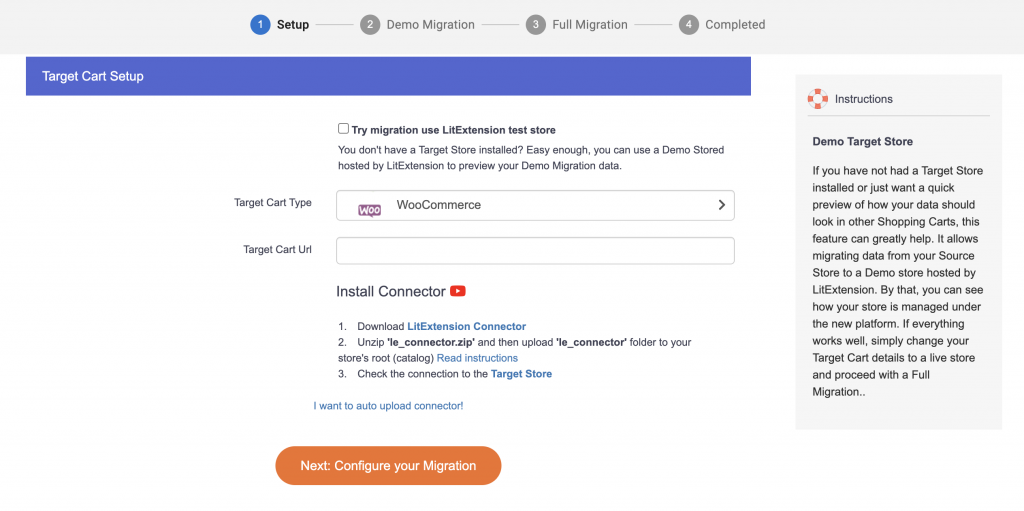
Choose WooCommerce as your target cart
👉 Follow this 30-second guide to set up LitExtension connector.
When selecting WooCommerce as the Target cart type, you can try the migration using the LitExtension test store by clicking “Try migration use LitExtension test store”.
This test store is hosted by LitExtension and allows for a smooth transfer of your data from the Source Store to the Demo WooCommerce store.
After you successfully set up Shopify and WooCommerce as your source and target cart, you’ll see a notification “Connection was successfully installed”. This means you’re ready to move on to the next step.
Step 2. Select the entities you want to migrate
Next, select the data you want to migrate from Shopify to WooCommerce. LitExtension offers the capability to migrate crucial data like products, customers, orders, and more. You can choose either all of them or specific data. For instance, you can choose to only import products from Shopify to WooCommerce.
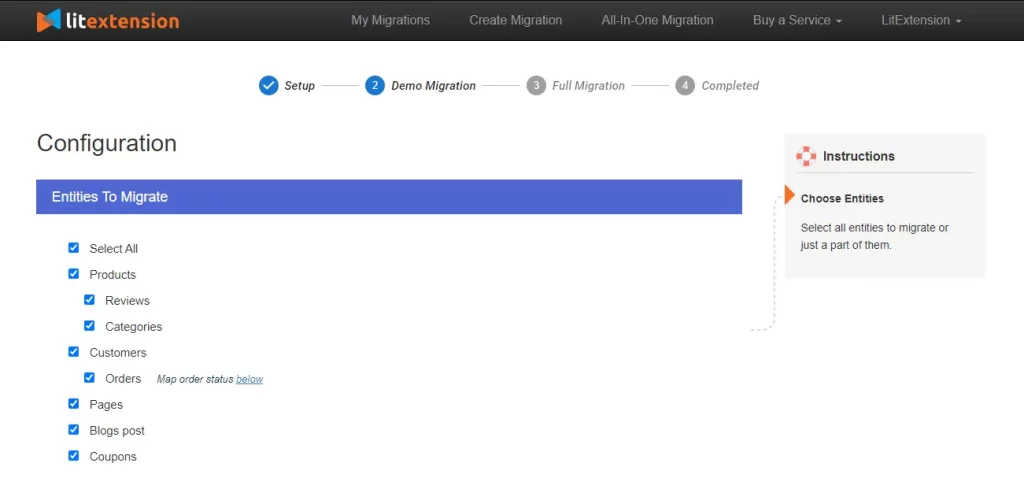
Choose the data you want to migrate from Shopify to WooCommerce
Plus, LitExtension offers additional options that expand your migration capacity. For instance, you can choose to preserve product IDs on the target store and remove HTML from categories and product names. You can also synchronize languages, order statuses, and customer groups to ensure consistent display on your WooCommerce store.
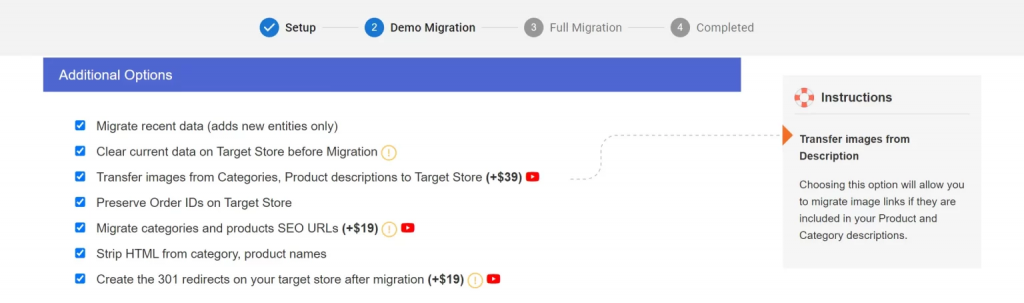
You can select extra data to migrate to your new WooCommerce store
Step 3. Migrate from Shopify to WooCommerce
We highly encourage you to start by trying a Demo migration . This will provide you with a real-life preview of the migration process.
Simply select the entities and additional options, then click “Start Free Demo Migration” to commence the migration.
If you prefer to skip the demo and proceed directly to a full migration, you can select the “Skip Demo Migration” button. The full migration will then commence smoothly on our server. And the great part is there’s no need to keep your PC running during the process.
Once the transfer is completed, you will receive a notification email.
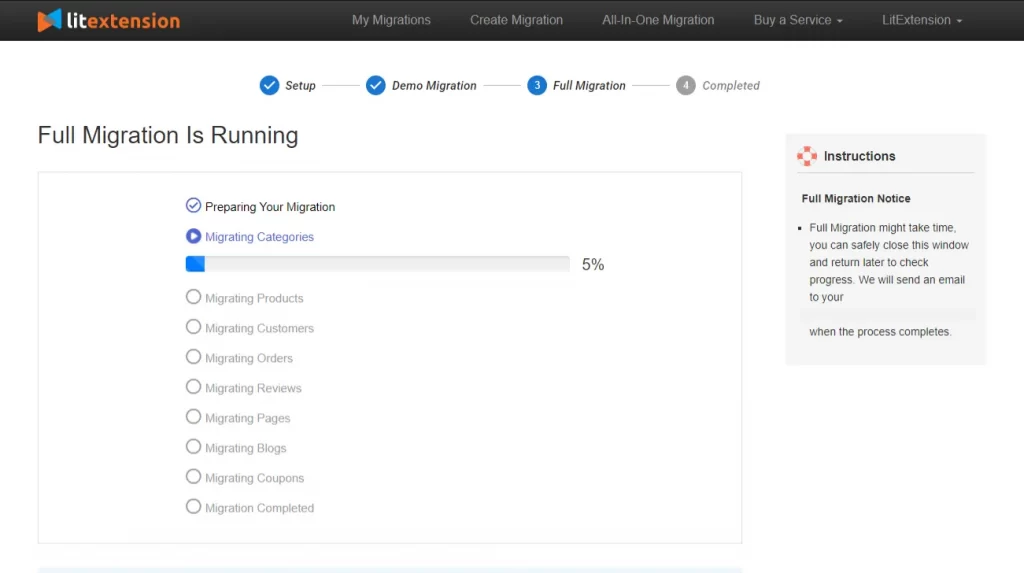
Start migrating from Shopify to WooCommerce
👀 Why LitExtension Migration Service?
Unlike other service providers, LitExtension has outstanding customer support and migration policies.
Meaning? If you get stuck with any step or have any questions during the above migration process, you’ll get free 1-on-1 support from a dedicated Customer Success Manager – who will guide you through every step of the way.
Check out LitExtension’s All-in-One Data Migration program to see what else is included in their full-suite migration package.
How To Migrate From Shopify To WooCommerce Manually?
We think it’s important to clarify that you can only import product data to your WooCommerce store. In other words, to import other data types like orders or customers, you’ll need a Shopify to WordPress plugin like Migrate & Import Shopify to WooCommerce.
Well, this means you’ll have to manually take care of migrating your products and pay costs for plug-ins. Hence, we only advise you to import Shopify CSV to WooCommerce if you have very few orders or customer data.
Here are three steps on how to do so:
Step 1: Export data from Shopify store
On your Shopify administration dashboard, navigate to Products, Orders, and Customers to export your needed data under CSV files.
After you confirm, you’ll receive your exported files via email, which you can download and import to WooCommerce.
Step 2: Check data compatibility between Shopify and WooCommerce
Before manually migrating from Shopify to WooCommerce, it’s crucial to ensure data compatibility between the two platforms. Here’s what you need to do:
- Evaluate your Shopify data: Review the data you want to transfer, such as products, customers, orders, categories, and blog posts.
- Compare data structures: Understand the differences in data organization between Shopify and WooCommerce. Ensure that the corresponding data fields exist in WooCommerce.
- Data mapping: Map the data from your Shopify store to the appropriate fields in WooCommerce. Pay attention to attributes, variations, and custom fields.
- Handle data transformations: Convert data formats if needed, such as adjusting SKU formats or currency conversions.
- Prepare for data loss: Identify any data that cannot be transferred, such as Shopify apps or custom functionalities not supported by WooCommerce.
Step 3: Import data to WooCommerce
Now that you have your properly-formatted CSV files, let us show you how to convert Shopify CSV to WooCommerce.
Click Products > All Products > Click the Import button. Then, hit the Choose File button, and select your CSV file.
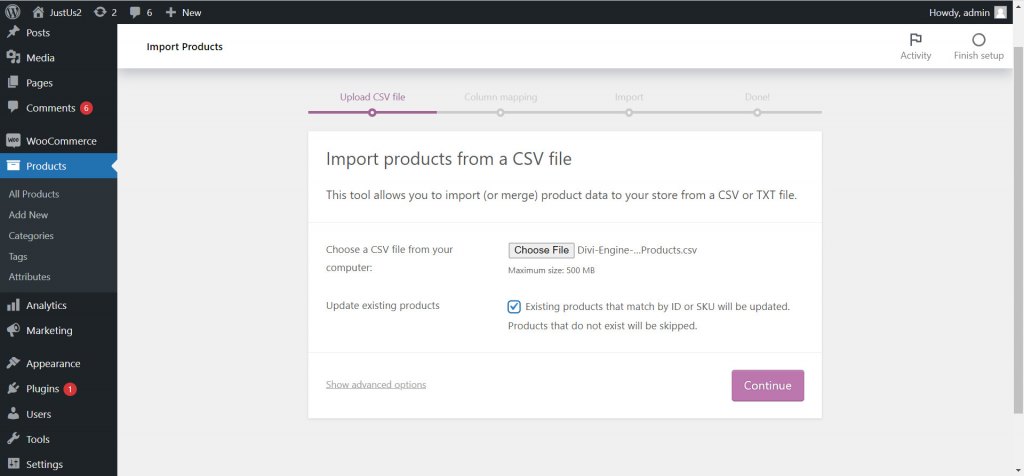
Upload WooCommerce import CSV file and click Continue
Though the WooCommerce plugin will auto-map similar field names, you should review and manually map any incorrect attribute if any.
Start with the most important attributes like SKU, Name, Short Description, Description, Published, etc.
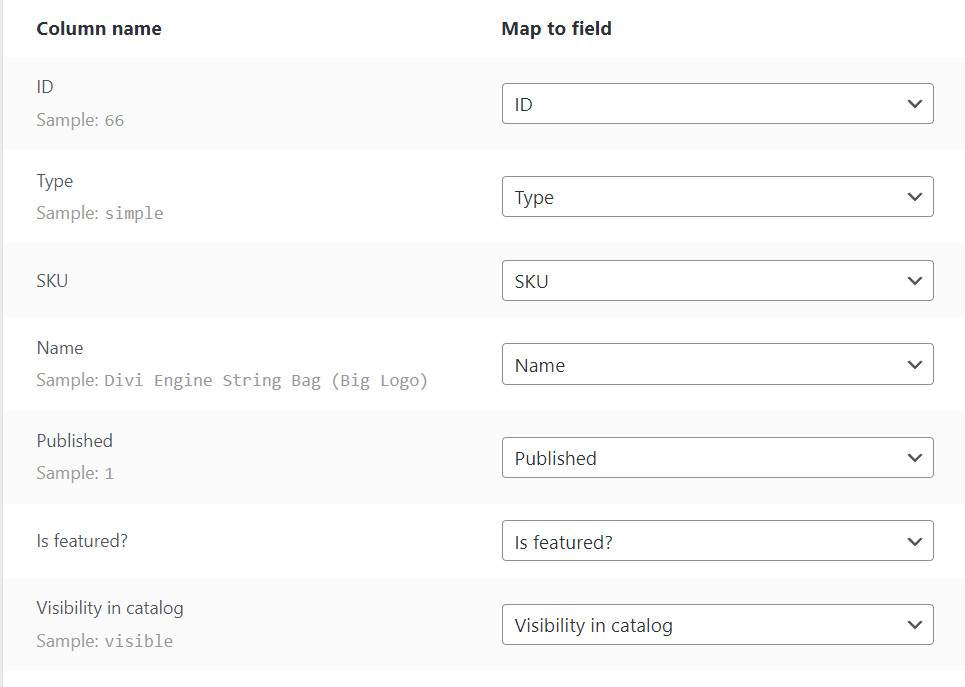
Essential WooCommerce product data fields
Once you have mapped all the needed product fields, click Run the Importer to start pushing your product feed from the CSV files to your WooCommerce web store.
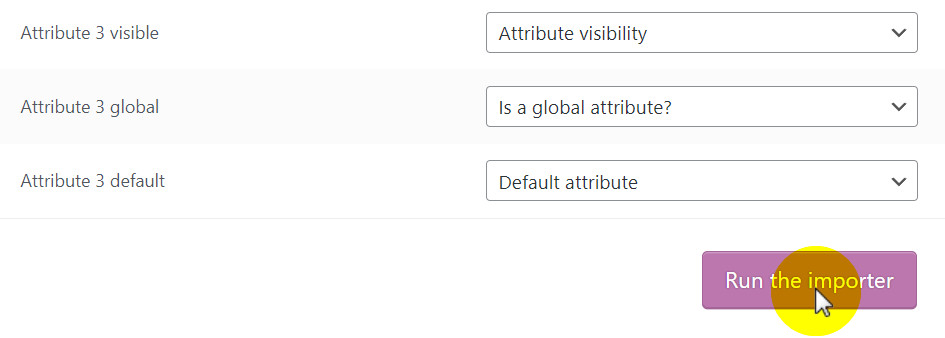
Click Run the importer to start importing products to your WooCommerce store
Set Up WooCommerce Store After Migration
Whichever method you choose to import Shopify to WooCommerce, after the migration finishes, there are still works to do– setting up your WooCommerce store.
Here are five essential things you need to set up your store for success:
#1. Configure general settings
Navigate to the WooCommerce settings and review general options such as currency, tax settings, and unit of measurement. Customize these settings to match your business requirements.
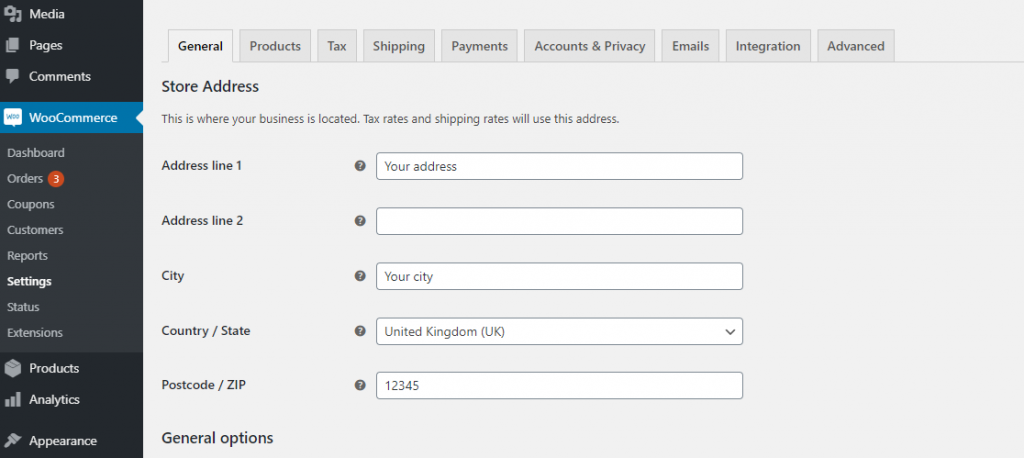
Add general information for your WooCommerce store
#2. Add payment gateways
Set up payment gateways that will allow your customers to make purchases. WooCommerce offers various payment options, including PayPal, Stripe, and Authorize.net. Select the payment methods that align with your target audience and integrate them into your store.
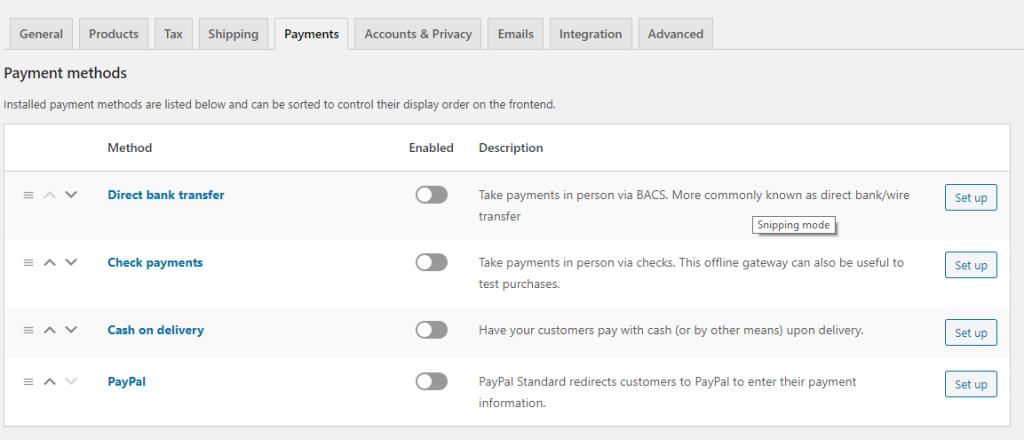
Remember to add payment gateways to your WooCommerce store
#3. Set Up shipping options
Determine your shipping methods and configure them in WooCommerce. Specify shipping zones, rates, and any additional settings based on your products and customer locations. Ensure accurate calculations and options for domestic and international shipping.
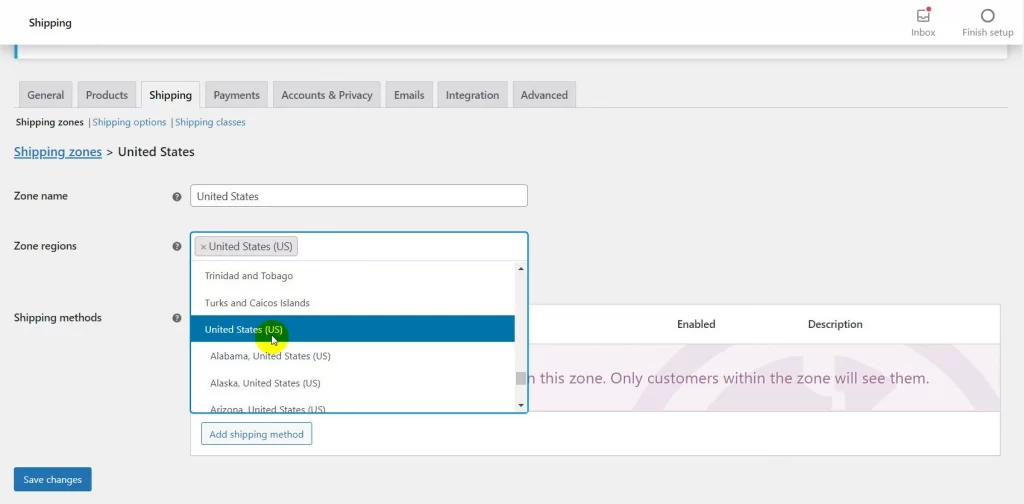
Set up WooCommerce shipping zones
#4. Customize your store appearance
Choose a suitable theme for your store from the wide range of options available. Install and customize the theme to reflect your brand identity and create an engaging user experience.
You can use WooCommerce Customizer (Appearance > Customize) to customize your store’s colors, typography, layouts, and upload your logo to give your store a professional and visually appealing look.
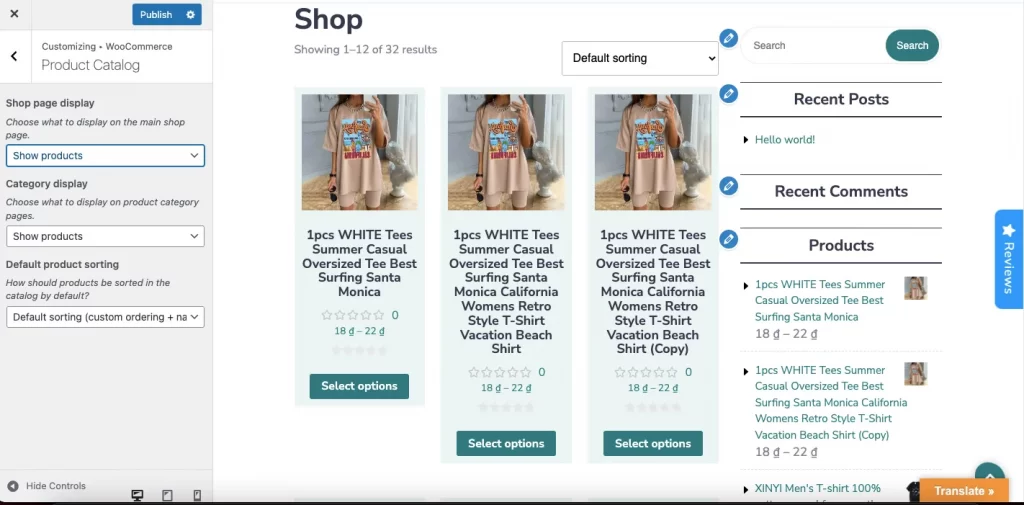
Optimize your WooCommerce store’s appearance
#5. Add plug-ins to your store
Explore the vast array of WooCommerce plug-ins available to enhance the functionality and features of your store. Install and configure essential plug-ins for payment gateways, shipping options, inventory management, and other crucial aspects of your business.
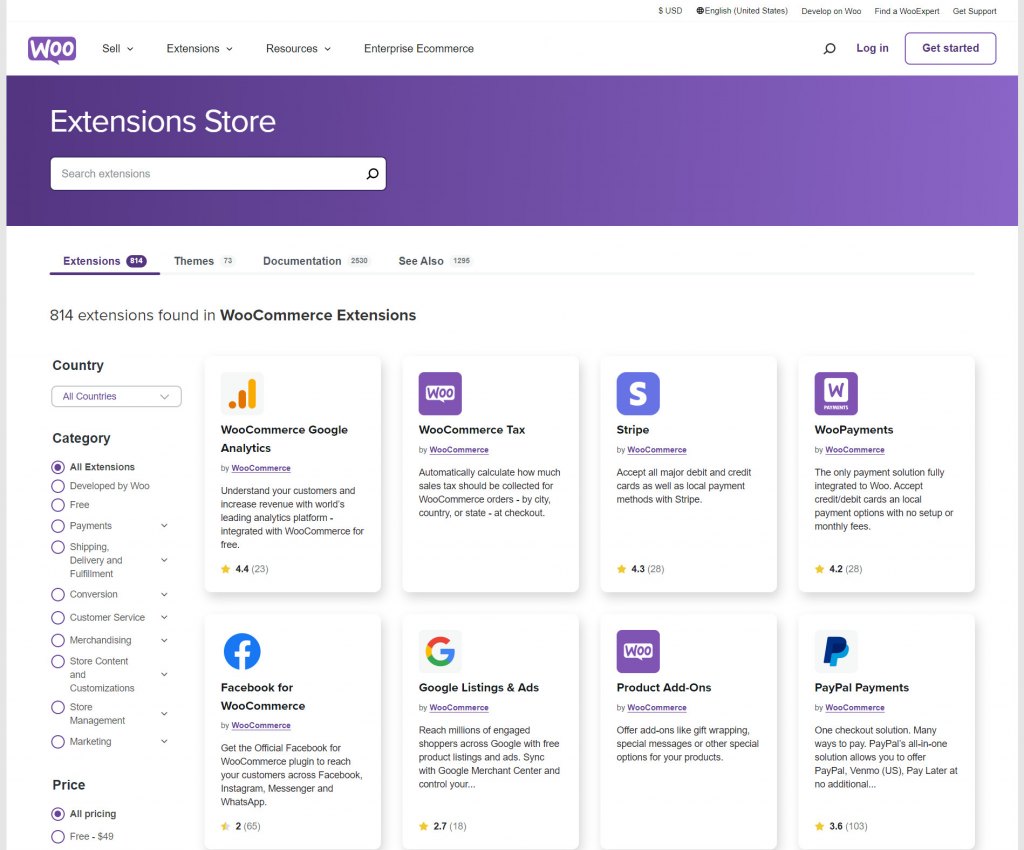
The extensive WooCommerce extension store awaits you
Shopify to WooCommerce – FAQs
Can you transfer from Shopify to WooCommerce?
Yes, you can migrate products from Shopify to WooCommerce or any data you want. There are various tools and services available to help you migrate your products, customers, and other data seamlessly.
Why move from Shopify to WooCommerce?
There are several reasons to consider moving from Shopify to WooCommerce:
- More flexibility and unlimited customizations for your e-store.
- More control over your data as you’re not confined to a proprietary system
- Cost savings, as WooCommerce is an open-source platform without monthly fees or transaction charges.
- Full ownership and control of your store’s data.
How do I sync Shopify with WooCommerce?
To sync Shopify with WooCommerce, you can use plugins like Shopify to WooCommerce or third-party services. These tools allow you to integrate your product listings, inventory, and orders between the two platforms, ensuring consistency and smooth operations.
Can you export Shopify to WordPress?
Yes, you can export your Shopify store to WordPress. By migrating from Shopify to WooCommerce, built on WordPress, you can seamlessly transfer your store’s data, including products, customers, and order history.
Should I move from WooCommerce to Shopify?
Whether or not to move from WooCommerce to Shopify depends on your specific business needs. Shopify offers a user-friendly interface, robust hosting, and built-in features, which can be beneficial for beginners or those seeking a more hands-off approach.
However, if you value customization, control, and cost-effectiveness, WooCommerce may be the better choice.
You can also use plugins for either platform to integrate time tracking for employees.
Final Thoughts
All in all, with WooCommerce’s flexibility and extensive features, you can tailor your store to meet your specific needs and provide an enhanced shopping experience for your customers. And we hope after reading this article, you can know how to migrate your online business from Shopify to WooCommerce in a risk-free and error-free way.























Leave a comment!