Choosing a free video editing software for PC works best if you’re mostly working with short, simple clips. However, if you’re looking to edit longer, more complex videos, then you’ll need an editor with more advanced features.
Just the same, a free video editing app can be your jumping board to evaluate the features and “feel” of an app before investing in a plan or license.
To help you get started, we listed the best free video editing software for PC below. Most of them are freemiums that entice you to scale to advanced features, for a fee. A couple or so are open-source, requiring some technical skills on your end.

Best Free Video Editing Software for PC Table of Contents
In recent years, there has been a surge in the use of videos for marketing and promotions. This is largely due to a number of advantages they have over other forms of content, such as text-based posts or images. In fact, a Wyzowl industry report in 2022 showed that 86% of video marketers said video is an effective lead generator. Critically, the same study also reported that 10% don’t use video marketing, saying it’s too expensive. Surely, a free video editing software Windows 10 and up can address the issue.
Source: Wyzowl, 2022
A Free Video Editor App Can Fix Common Editing Issues
Video editing can be a complex and time-consuming process, and there are a number of common problems that can arise. One of the most frequent issues is video quality degradation, which can occur when video is compressed or converted to a different format. This can result in pixelated images, loss of color depth, and other problems.
Another common issue is audio/video synchronization problems, which can occur when the audio and video tracks are out of sync. This can be caused by a number of factors, including incorrect frame rate conversion or improper editing. Most video editing programs for Windows should not have these problems.
Other issues that can arise during video editing include glitches, dropped frames, and file corruption. While these problems can be frustrating, getting the best free video editing software for PC helps to minimize the chances of encountering these issues.
Best Free Video Editing Software for PC
1. Filmora

Filmora is a video editing software for PC created by Wondershare. It is available in both a free and paid version, with the latter offering more features and functionality. The free version of Filmora includes all of the basic editing tools, such as trimming, cropping, and adding text. It also offers a selection of filters and effects to enhance your videos.
However, the free version is limited in terms of export options and only supports exporting to MP4 format. If you want to export to other formats or resolutions, you’ll need to upgrade to the paid version.
Detailed Filmora Review
The paid version also gives you access to additional features, such as green screen and slow motion. In addition, Filmora offers access to premium effects, royalty-free music, and advanced editing tools.
Filmora offers a subscription-based service that provides access to all features for a monthly or annual fee. This subscription also includes free updates and support. A one-time payment option that unlocks all features for a single user is also available. Choose the paid option that best suits your needs to get the most out of Filmora.
Prices for the paid version start at $39.99 for a one-time purchase, or $14.99/month if you subscribe.
2. Movavi Video Editor

Movavi Video Editor is a popular video editing program that is available for Windows and Mac. The program offers a wide range of features, including the ability to trim and splice videos, add text and transitions, and apply filters and effects.
The free version of Movavi Video Editor includes all of these features, but it has some limitations. For example, the free version does not allow you to export videos in HD quality or to more than one device.
Detailed Movavi Video Editor Review
In addition, the free version only allows you to create videos that are up to 10 minutes in length. If you want to remove these limitations, you can upgrade to the paid version of Movavi Video Editor.
The paid plan includes a number of additional features, such as access to all of the editing tools, including the ability to cut and crop video, add text and transitions, and apply special effects. You can also create videos in Full HD quality, export videos to popular formats and share videos on social media.
Furthermore, the paid version lets you burn videos to DVD, capture video from your webcam or screen.
The paid version starts at $39.95 for a single user license.
3. Fastreel

Fastreel is a free video editing software for Windows 10, among other versions, it is available also as part of a monthly subscription. The free version includes basic features such as trimming and adding text.
In addition to the standard MP4 format, Fastreel also allows you to export your videos in WebM, OGV, and GIF formats. This makes it easy to share your videos on a variety of platforms, including social media and websites.
Detailed Fastreel Review
There are limitations to the number of videos that can be edited and exported with the free version, and the quality of the exports is lower than that in the paid version.
Fastreel also offers a number of paid features, such as the ability to remove watermarks, add logos, and export in HD quality. However, the free version of Fastreel is still a powerful tool that can be used to create high-quality videos.
In addition, the Fastreel ecosystem provides a number of other benefits, such as the ability to collaborate with other users and access a library of royalty-free music and sound effects.
The monthly subscription plan starts at $4.99/month and includes unlimited exporting, higher quality exports, and access to premium features such as green screen and slow motion.
4. Movavi Video Converter

Movavi Video Converter is a Windows video editing software that can be used to convert videos between a variety of different formats. The program is available for both Windows and Mac, and it supports a wide range of video codecs. It can convert videos to and from MP4, AVI, MKV, FLV, MOV, and more. Additionally, it can edit HD and Ultra HD videos.
The app also features a number of other useful tools, such as the ability to crop and rotate videos, add watermarks, change video playback speed, and more.
Detailed Movavi Video Converter Review
The Movavi Video Converter is a simple and easy-to-use tool that can be used by anyone, regardless of their level of experience. The program has a clean and intuitive interface, and it can be used to convert videos with just a few clicks.
To use Movavi Video Converter, simply select the input and output formats, choose the desired video quality, and click Convert.
5. Camtasia

One of the best video editing software for Windows 10 and higher, Camtasia is a screen recording and video editing app in one. The free version of Camtasia includes all of the basic features you need to create high-quality videos. You can download the free app from the Camtasia website.
However, there are some limitations to the free app. For example, you can only record up to five minutes of footage at a time, and you can only export your videos in 480p resolution.
Detailed Camtasia Review
If you want to remove these limitations, you can upgrade to the paid version of Camtasia. It includes features such as the ability to create captions and transcripts, add audio effects, and use green screen technology. The paid version also includes unlimited recording time, export in 4K resolution, access to premium assets, and more, making the app even a good alternative to Adobe Premiere.
Camtasia offers two plans for users who need access to these features: monthly and yearly. The monthly plan costs $15 per month, while the yearly plan costs $144 per year. Both plans come with a 7-day free trial, so users can try out the paid features before committing to a subscription.
6. Wave.video

Wave.video is also available as a Windows 10 video editing software app (it also caters to higher versions). This makes it ideal for those who are just getting started with video editing or for those who only need to create simple videos.
The free version of Wave.video includes all of the basic features that you would need to create a video, including the ability to add text, transitions, and music. However, there are some limitations to the free version. For example, you can only use three tracks per video and you cannot export your videos in HD quality.
Detailed Wave.video Review
If you need more advanced features or if you plan on creating videos on a regular basis, then you may want to consider upgrading to the paid version of Wave.video.
The paid video editing includes captions, subtitles, background removal, and text to speech. Shared login is also available to business users.
The starting price for Wave.video is $10/month for the basic plan, which includes all of the features mentioned above. The Pro plan, which costs $20/month, adds additional features such as HD export and custom branding. Finally, the Enterprise plan, which costs $50/month, provides enterprise-level features such as priority support and custom integrations.
7. Moovly

Moovly is another free video editing software for Windows, which includes access to a library of million objects, templates, and characters. Users can create up to two videos per week, with a maximum length of three minutes each.
The free plan also includes five minutes of monthly cloud storage and basic metrics tracking. However, users are limited in their ability to customize videos, and they cannot download or export their creations. In addition, Moovly displays advertisements in the free version. For users who want more control over their videos and don’t mind paying a monthly subscription fee, Moovly also offers a Pro plan.
Detailed Moovly Review
There are three paid plans available to Moovly users. The starter plan is priced at $4.92 per month, the business plan is priced at $19.67 per month, and the enterprise plan is priced at $99 per month. The starter plan includes 5GB of storage, 10 videos per month, and basic customer support.
The business plan includes 50GB of storage, unlimited videos, advanced editing features, and priority customer support. The enterprise plan includes 500GB of storage, unlimited videos, advanced editing features, priority customer support, and a dedicated account manager.
8. WeVideo
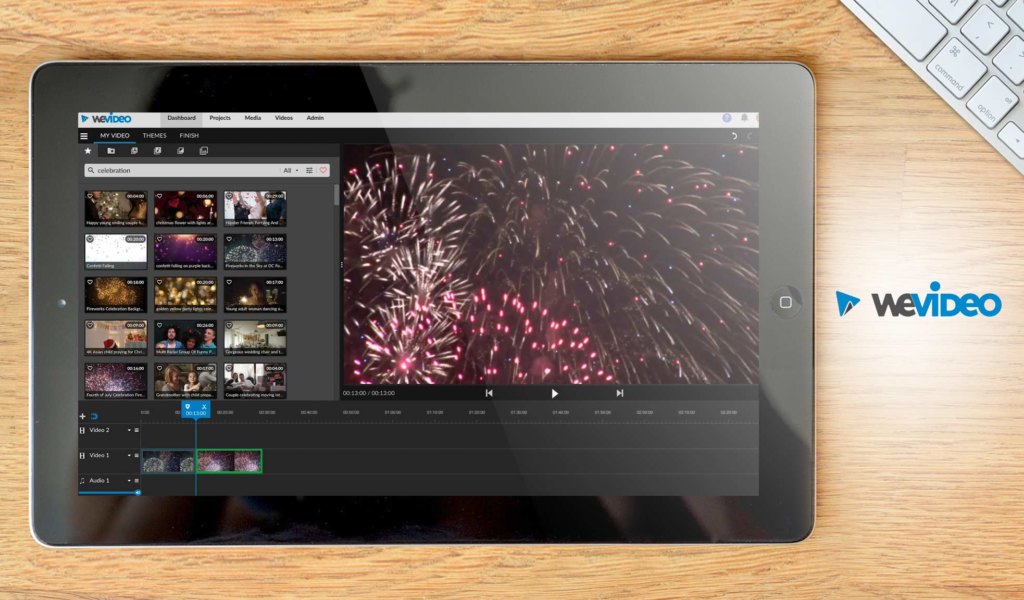
Another best free video editing software for Windows, WeVideo comes with a free plan that includes access to all of the editing tools and unlimited collaboration. You can export up to 720p resolution and download your video without a watermark. The free plan also allows you to publish directly to YouTube, Facebook, and Vimeo.
As with other free plans on our list, there are some limitations. The maximum video length is 15 minutes, and you only get 5GB of cloud storage. In addition, videos are only exported at a maximum resolution of 720p. If you need more features, you can upgrade to a paid plan. However, the free plan is a great option if you just need to do some basic editing or create a short video.
Detailed WeVideo Review
With a paid subscription, users have access to advanced editing tools, including the ability to add green screen effects and tailor the speed of their video. In addition, paid subscribers can upload videos in Full HD quality and export their projects in up to 4K resolution.
WeVideo also offers a variety of stock footage and audio files that can be used in projects, as well as the ability to create custom branding with a logo watermark. Paid subscribers also have access to priority support from the WeVideo team.
WeVideo offers monthly and annual subscription plans. The monthly plan costs $4.99 per month, while the annual plan costs $39.99 per year.
9. DaVinci Resolve
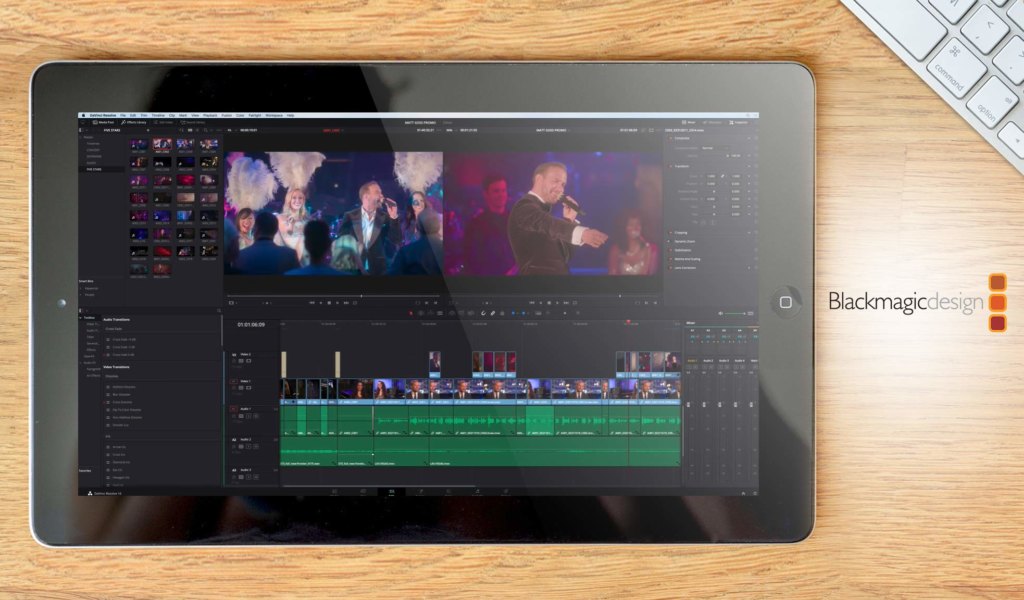
DaVinci Resolve has free video editing software Windows features. The free version includes all of the basic features necessary for video editing, such as trimming, cropping, and adding transitions. Likewise, the app has comprehensive video editing and color correction software available in both paid and free versions.
As with free versions, the free DaVinci Resolve version does have some limitations, such as not being able to export videos in 1080p resolution and only allowing three projects to be saved at a time. Despite these limitations, the free version of DaVinci Resolve is still useful to users who need to perform basic video editing tasks or for those who want to try out the software before committing to the paid version.
Detailed DaVinci Resolve 14 Review
The starting price for DaVinci Resolve is $995. This includes a one-time fee for the software, as well as access to all future updates. In addition to the base software, there are also a number of paid features that users can purchase. These include additional color correction tools, advanced audio editing capabilities, and support for 4K resolution. Overall, DaVinci Resolve is a powerful and comprehensive video editing solution that is available at a reasonable price point.
10. HitFilm Express

HitFilm Express is a free video editing software that offers a wide range of features. It includes a non-linear editor, compositor, and various special effects. It is regarded as one of the best free video editing software for Windows 10.
The free version is limited to seven video tracks, four audio tracks, and two composite shots. Additionally, the free plan only supports AVCHD and H.264 video formats. Despite these limitations, HitFilm Express is still a powerful video editing tool that can be used to create professional-looking videos. With its wide range of features, it is especially useful for creating special effects and graphics.
Detailed HitFilm Express Review
The paid plans include access to more songs, sound effects, and templates, as well as the 3D camera tracker and unlimited exports of up to 8K. The starting price for the paid plans is $99.99.
11. VideoPad

The free version of VideoPad is a great way to get started with video editing. As with the best free video editing software for PC, VideoPad includes all of the basic features you need to create and edit videos, including support for a variety of file formats, a timeline for easy editing, and basic video effects.
However, the free version can only export videos in WMV format and only supports a maximum resolution of 720p. In addition, the free version only allows you to use a limited selection of video effects. Despite these limitations, the free version of VideoPad is still a powerful tool that can be used to create high-quality videos.
Detailed VideoPad Review
If you want more advanced features, you can go for the paid plans. The paid plans include a wide range of features, including visual effects and transitions, support for 60+ video formats, audio tools, and more. Other features include the ability to create DVDs and Blu-rays, export videos in high-definition, and access to premium support services.
The starting price for VideoPad is $49.99, making it an affordable option for those looking to get started in video editing.
12. Windows Movie Maker
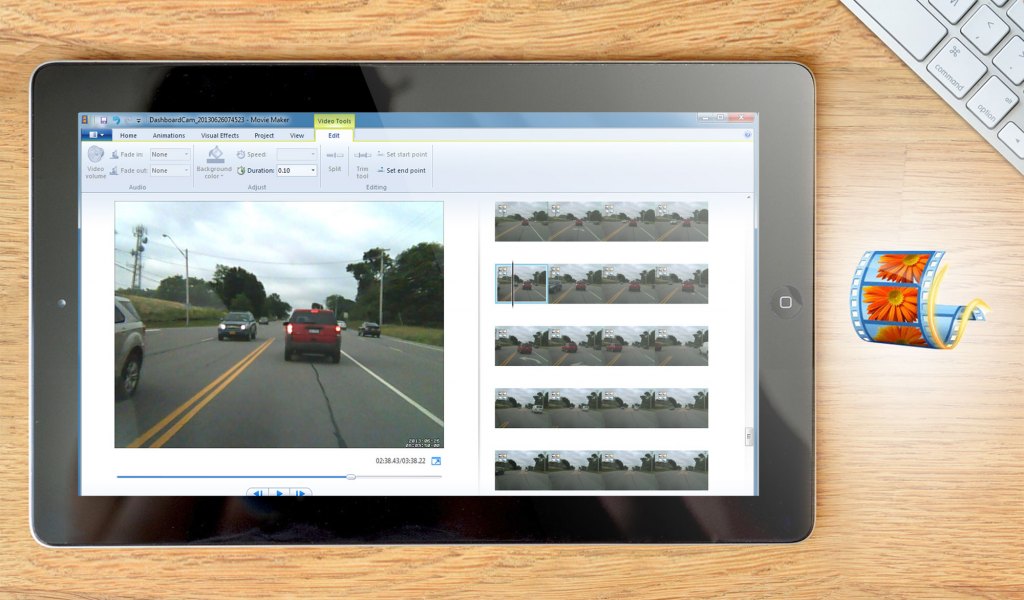
When you think of video editing software for Windows 10 and up, Windows Movie Maker easily comes to mind. A free app that comes with the Windows operating system, it includes basic features for creating and editing videos, such as the ability to add text, transitions, and effects. There are no hidden fees; all of the features in the app are available for free.
However, it does have some limitations. For example, it only supports a limited number of video formats and does not include advanced features such as color correction or green screen.
Detailed Windows Movie Maker Review
Overall, Windows Movie Maker is a decent option for users who want to create simple videos without spending any money. However, users who need more advanced features need to pay up.
For example, users who want to add music to their videos must purchase a subscription to the Music Maker tool. In addition, users who want to save their videos in HD quality must also purchase a subscription.
Prices for these paid features vary depending on the length of time that users want to subscribe for. However, there are also discounts available to users who purchase multiple subscriptions.
13. Avidemux
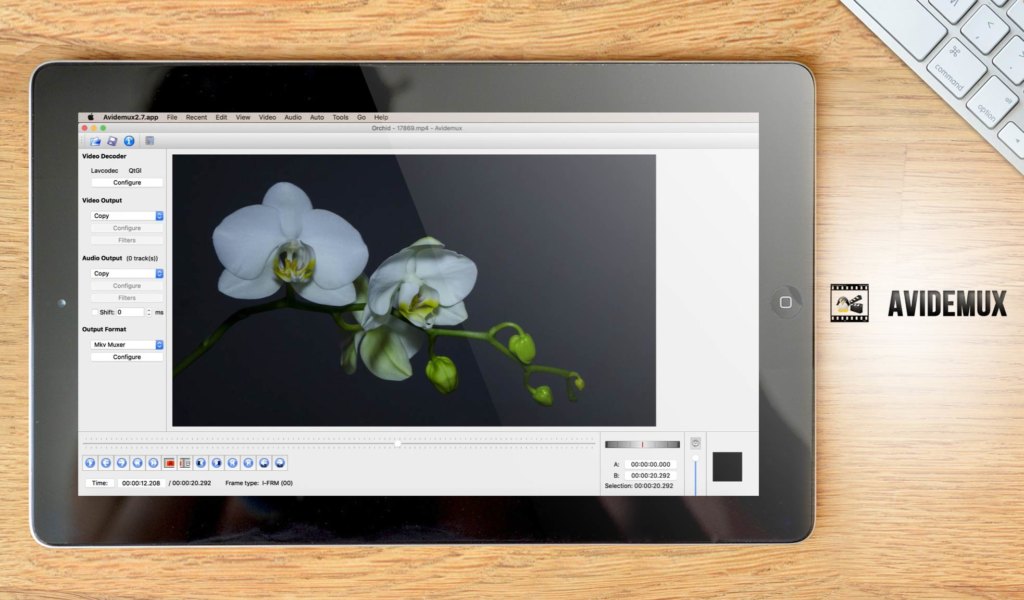
Avidemux is a free and open source video editor that is popular among users owing to its simple interface and wide range of features. One of the benefits of the open source structure is that users can customize the app to suit their needs.
It is compatible with Windows, macOS, and Linux operating systems. Avidemux was originally created by Mean in 2000. In 2006, the project was relicensed under the GNU GPL. Today, Avidemux is maintained by a team of developers.
Detailed Avidemux Review
The app provides a variety of features, including support for non-linear editing, cropping and re-encoding.
However, prepare for some limitations to the app, such as the lack of a preview function and the need to export videos in a separate step. Still, Avidemux is a great option for users who are looking for a powerful yet free video editor.
14. Shotcut

Shotcut is a free and open-source video editor for Windows, macOS, and Linux. Shotcut supports a wide range of video formats, including 4K and 60fps. It also offers a variety of device transport options, such as HTTP, MTP, and SFTP.
Likewise, Shotcut includes a wide range of features common to the best video editing software for PC, such as support for image sequences, 360-degree videos, and 3D types. As an open source project, Shotcut is constantly being improved by its community of developers.
Detailed Shotcut Review
Getting started is easy. You first need to download and install the software. Then, launch the program and create a new project. To do this, click on the “File” menu and select “New Project.” This will open a window where you can choose the name and location for your project. Once you have created a new project, you can start adding video, audio, and images to your timeline. To do this, simply drag and drop your files into the timeline.
15. Blender

Blender is a free video editing app that offers a variety of features for users to take advantage of, easily making it one of the best video editing software for Windows. Its rendering feature is particularly impressive, as it allows users to create high-quality 3D images and animations.
Additionally, its modeling feature is also noteworthy, as it allows users to create and edit 3D models with ease. Equally worth noting, Blender’s sculpting and animation rigging feature allows users to create realistic-looking animations.
Detailed Blender Review
Likewise, Blender offers a variety of other features, such as the ability to create complex simulations and the ability to use motion tracking.
While Blender does have a starting price, it is still an incredibly affordable option for those looking for a powerful video editing app.
Choosing the Right Free Video Software for Windows
There are a few things to keep in mind when choosing the best free video editing software for PC. First, consider your budget and whether you’re willing to pay for a premium program. Second, think about the features you need and whether the free software you’re considering offers them. Beginners are the most ideal users for free video editor tools. As you gain editing experience, you’ll likely want to explore the advanced features of paid software.
Finally, take some time to try out the software to see how user-friendly it is. By keeping these factors in mind, you’ll be able to choose the best video editing software for your needs.
And if you’re also a Mac user, fret not. You can head to our guide to the best video editing software for Mac.




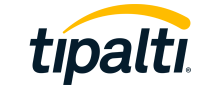

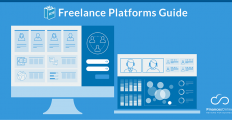


















Leave a comment!